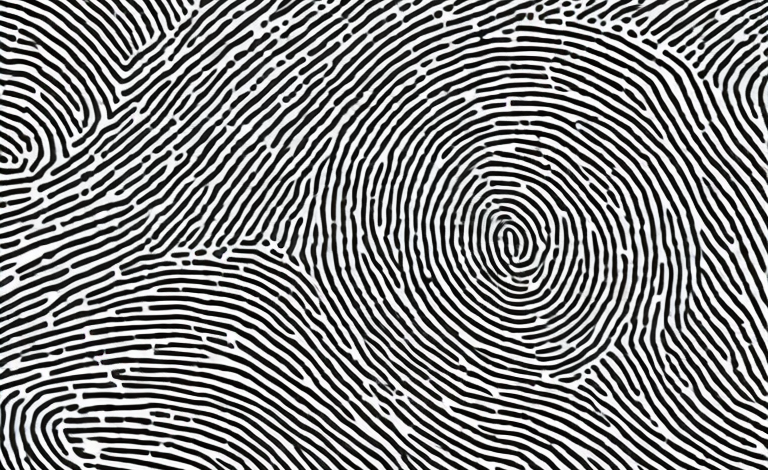If you are experiencing difficulties with your fingerprint scanner, you are not alone. The issue can be very frustrating, especially when you rely on this feature to unlock your device quickly and easily. In this article, we will examine the common reasons why fingerprint hardware fails and provide a detailed guide for restoring and troubleshooting it. Whether you are using Android, iOS or Windows, we are here to help you get your device working smoothly again.
Why isn’t my fingerprint hardware working?
There are many potential reasons your fingerprint scanner is not working, ranging from hardware damage to software issues. The most common reason is a dirty or oily screen that prevents fingerprint recognition, followed by technical glitches caused by updates to the operating system. Sometimes, incorrect setup or a lack of calibration can lead to fingerprint failure, while unresponsive sensors could be the culprit in other cases.
Another reason why your fingerprint hardware may not be working is due to a lack of updates. If your device is not updated with the latest software, it may not be compatible with the fingerprint scanner. Additionally, if your device has been exposed to extreme temperatures or moisture, it could cause damage to the hardware and prevent it from functioning properly.
If you have tried all the troubleshooting steps and your fingerprint scanner is still not working, it may be time to contact the manufacturer or a professional technician for assistance. They can diagnose the issue and provide a solution, whether it be a repair or replacement of the hardware.
Understanding the common reasons behind fingerprint hardware failure
To fix the problem, it is essential to understand the underlying causes of fingerprint hardware failure. Dirty or oily screens are usually the easiest to fix by cleaning the surface of the screen with a microfiber cloth or a gentle cleaning solution. Technical glitches may require a reset or a system update, while issues with calibration, setup and unresponsive sensors call for more in-depth troubleshooting.
Another common reason behind fingerprint hardware failure is physical damage to the sensor. This can occur due to drops, impacts, or exposure to extreme temperatures. In such cases, the sensor may need to be replaced entirely, and it is recommended to seek professional help.
Additionally, software conflicts can also cause fingerprint hardware failure. This can happen when multiple security software programs are installed on the device, or when the device is infected with malware. In such cases, it is recommended to uninstall any conflicting software and run a malware scan to remove any potential threats.
Troubleshooting steps to restore your fingerprint hardware
If your fingerprint hardware has stopped functioning, there are several troubleshooting steps that you can take to restore it, including clearing the cache and data or uninstalling the app. If these steps do not work, you may need to restore the entire device to its factory settings or seek professional help from a service center.
One common reason for fingerprint hardware malfunction is a software update that is not compatible with the device. In such cases, you can try rolling back the update or waiting for a new update that addresses the issue.
Another possible cause of fingerprint hardware failure is physical damage to the device. If you have dropped your device or exposed it to water or extreme temperatures, the hardware may be damaged and require replacement. In such cases, it is best to seek professional help from a certified technician to avoid further damage to the device.
A comprehensive guide to restoring your fingerprint scanner on Android devices
Restoring your fingerprint scanner on an Android device involves a few simple steps, such as clearing the fingerprint data and cache or resetting the device. If these steps do not work, you may need to reinstall the fingerprint scanner driver or perform a factory reset. Our detailed guide will help you restore your fingerprint scanner step-by-step.
It is important to note that restoring your fingerprint scanner may not always be successful. In some cases, the hardware may be damaged or malfunctioning, and a replacement may be necessary. Additionally, some Android devices may have different methods for restoring the fingerprint scanner, so it is important to consult your device’s user manual or online forums for specific instructions.
Another important consideration is the security of your device. While restoring your fingerprint scanner can be convenient, it is important to remember that fingerprints can be copied or stolen. It is recommended to use a strong password or PIN in addition to the fingerprint scanner for added security.
Restoring fingerprint hardware on iOS devices: step-by-step instructions
For iOS devices, restoring your fingerprint hardware involves resetting the fingerprint settings, updating the software or performing a complete system reset. Our step-by-step instructions will guide you through the process of restoring the fingerprint hardware on your iOS device quickly and easily.
Before restoring your fingerprint hardware on an iOS device, it is important to note that any saved fingerprints will be deleted during the process. Therefore, it is recommended to back up your device before proceeding with the restoration process.
If resetting the fingerprint settings or updating the software does not solve the issue, performing a complete system reset may be necessary. This will erase all data and settings on your device, so it is crucial to have a backup before proceeding. Once the reset is complete, you can set up your device as new or restore from a backup.
How to reinstall the fingerprint scanner driver on Windows laptops
If you own a Windows laptop, a malfunctioning fingerprint scanner may require driver updates or a complete reinstallation. Our guide will walk you through the process of reinstalling your fingerprint scanner driver to ensure that your device is running smoothly.
Before you begin the reinstallation process, it is important to ensure that your laptop is compatible with the latest version of the fingerprint scanner driver. You can check the manufacturer’s website for the latest driver updates and download them onto your laptop. Once you have downloaded the driver, you can proceed with the reinstallation process by following the step-by-step instructions provided in our guide.
Common mistakes to avoid when restoring your fingerprint hardware
Despite your best efforts, there are some common mistakes you may make when attempting to restore your fingerprint hardware, such as skipping essential steps or not following the correct order. Our guide will help you avoid these pitfalls and ensure that you restore your fingerprint hardware successfully.
One of the most common mistakes people make when restoring their fingerprint hardware is not properly cleaning the hardware before beginning the restoration process. This can lead to further damage or malfunction of the hardware. It is important to use the appropriate cleaning materials and follow the manufacturer’s instructions for cleaning.
Another mistake to avoid is rushing through the restoration process. Take your time and carefully follow each step in the guide. Skipping steps or rushing through the process can result in incomplete restoration or even further damage to the hardware. It is better to take your time and do it right the first time.
Tips and tricks to keep your fingerprint scanner in good condition
Prevention is better than cure, and maintaining your fingerprint scanner in good condition can help avoid hardware failures. Our tips and tricks include simple measures like using a clean screen protector and keeping your device free from dirt and grease that can interfere with fingerprint recognition.
Another important tip to keep your fingerprint scanner in good condition is to avoid exposing it to extreme temperatures. High temperatures can damage the scanner’s sensors, while low temperatures can cause condensation to form on the scanner, making it difficult to read your fingerprints. Additionally, it’s important to avoid using harsh chemicals or abrasive materials when cleaning your scanner, as this can cause scratches or other damage to the surface. By following these simple tips, you can help ensure that your fingerprint scanner continues to function properly for years to come.
How to fix unrecognized fingerprints after restoring your hardware
After restoring your fingerprint hardware, you may encounter unrecognized fingerprints, which can be frustrating. Our guide provides practical steps that you can take to solve this issue, such as recalibration, enabling biometric settings, and checking for updates.
In addition to the steps mentioned above, it is also important to ensure that your fingers are clean and dry before attempting to use the fingerprint scanner. Moisture, dirt, or oil on your fingers can interfere with the scanner’s ability to recognize your fingerprints. You can also try deleting and re-adding your fingerprints to the system, as this can sometimes help to resolve the issue.
What to do if your device doesn’t have a built-in fingerprint scanner?
If your device does not have a built-in fingerprint scanner, there are still alternatives you can use to unlock your device quickly and easily. Our guide outlines the various options, including mobile apps and external hardware products, that can provide biometric authentication.
One popular alternative to a built-in fingerprint scanner is facial recognition technology. Many newer devices now offer this feature, which allows you to unlock your device simply by looking at it. However, it’s important to note that facial recognition technology may not be as secure as a fingerprint scanner, as it can be fooled by a photo or video of your face. Another option is to use a PIN or password to unlock your device, which is a tried and true method of authentication. While it may not be as convenient as biometric authentication, it is still a reliable way to keep your device secure.
Alternatives to a damaged or malfunctioning fingerprint scanner
If your fingerprint scanner is beyond repair or is a persistent issue, it is time to consider alternative options. Our guide provides alternative methods of biometric authentication, such as facial recognition, password authentication, and pattern lock, that will help you unlock your device with ease.
In conclusion, restoring your fingerprint hardware may seem daunting, but with the right troubleshooting steps and guides, it is possible to solve any issues you may encounter. Whether you are using Android, iOS or Windows, our comprehensive guide will provide you with the necessary steps and tips to get your device back to its optimal condition.
It is important to note that while alternative methods of biometric authentication can be convenient, they may not be as secure as a fingerprint scanner. Facial recognition technology, for example, can be fooled by a photo or video of the user. Password authentication can also be vulnerable to hacking or phishing attacks. Therefore, it is recommended to use a combination of different authentication methods to ensure maximum security for your device.